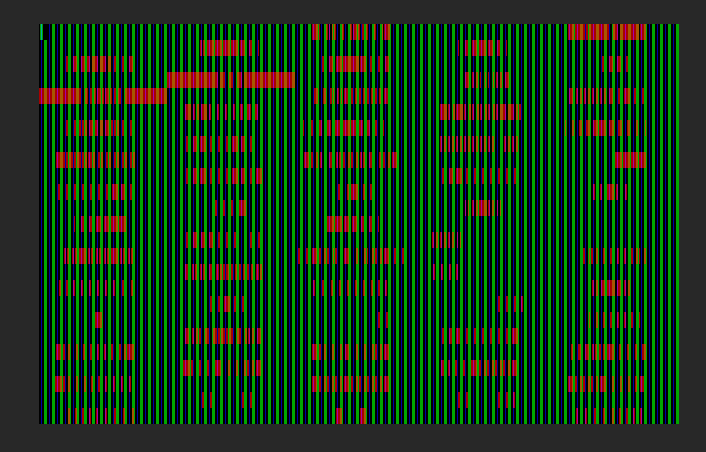Antsle Forum
Welcome to our Antsle community! This forum is to connect all Antsle users to post experiences, make user-generated content available for the entire community and more.
Please note: This forum is about discussing one specific issue at a time. No generalizations. No judgments. Please check the Forum Rules before posting. If you have specific questions about your Antsle and expect a response from our team directly, please continue to use the appropriate channels (email: [email protected]) so every inquiry is tracked.
Install GhostBSD iso
Quote from akak01000101 on February 24, 2019, 5:26 pmHas anyone been able to get GhostBSD to install on their antsle?
KVM shows the following once it extracts and begins to boot off the image
Has anyone been able to get GhostBSD to install on their antsle?
KVM shows the following once it extracts and begins to boot off the image
Uploaded files:Quote from bbergman on February 25, 2019, 9:58 amI've seen that kind of screen before with display driver issues. You might try booting differently and see if they have a "safe" mode equivalent, or change some of the display driver properties. Sorry I can't be more helpful, but I don't have experience with that particular distro.
I've seen that kind of screen before with display driver issues. You might try booting differently and see if they have a "safe" mode equivalent, or change some of the display driver properties. Sorry I can't be more helpful, but I don't have experience with that particular distro.
Quote from bbergman on February 26, 2019, 10:32 amIf it's even remotely helpful, I also had the same result. I downloaded GhostBSD and started a KVM container with it. Same garbled screen appeared for me. Definitely some sort of display driver issue.
I've tried a couple boot loader options with no change, but I feel like there's an easy fix for this. I'll take a deeper dive into it when I have a few moments.
Thanks,
Bruce
If it's even remotely helpful, I also had the same result. I downloaded GhostBSD and started a KVM container with it. Same garbled screen appeared for me. Definitely some sort of display driver issue.
I've tried a couple boot loader options with no change, but I feel like there's an easy fix for this. I'll take a deeper dive into it when I have a few moments.
Thanks,
Bruce
Quote from bbergman on February 26, 2019, 3:24 pmHi @akak01000101 --
Got it. Okay, there's something funky about the default X settings in GhostBSD. I found two posts that were illustrative, and combined together, gave me the solution. The posts were:
https://forums.freebsd.org/threads/booting-install-usb-shows-jumbled-graphics.58148/
https://forums.freebsd.org/threads/vidcontrol-missing-modes.55548/
Here's how you get past it:
- Reboot the VM and let it start up
- At the moment the boot screen comes up, hit "2" to configure boot settings (you'll have like 1 second to hit it, so be quick).
- Hit ESC to go into the boot loader prompt. It should respond "OK"
- Type set hw.vga.textmode=0 and hit ENTER
- Type boot and ENTER
- The system should now boot and come up with a usable screen
If you install GhostBSD to disk, you can add that setting to your /boot/loader.conf file.
I haven't done much more experimenting than this right now. Note: about 50% of the time, my mouse isn't working. That may just be my hardware configuration. You might need to muck with it to get the mouse going. Keyboard works fine.
Edit: well, still seems somewhat unstable. Sometimes my keyboard goes away, and sometimes it doesn't. Something's still funky. I'll play with it as time permits. Intermediate goal should be to get a Terminal window open, and you can try issuing some commands to see if that helps (like restart the moused service).
Hope this helps!
Thanks,
Bruce
Hi @akak01000101 --
Got it. Okay, there's something funky about the default X settings in GhostBSD. I found two posts that were illustrative, and combined together, gave me the solution. The posts were:
https://forums.freebsd.org/threads/booting-install-usb-shows-jumbled-graphics.58148/
https://forums.freebsd.org/threads/vidcontrol-missing-modes.55548/
Here's how you get past it:
- Reboot the VM and let it start up
- At the moment the boot screen comes up, hit "2" to configure boot settings (you'll have like 1 second to hit it, so be quick).
- Hit ESC to go into the boot loader prompt. It should respond "OK"
- Type set hw.vga.textmode=0 and hit ENTER
- Type boot and ENTER
- The system should now boot and come up with a usable screen
If you install GhostBSD to disk, you can add that setting to your /boot/loader.conf file.
I haven't done much more experimenting than this right now. Note: about 50% of the time, my mouse isn't working. That may just be my hardware configuration. You might need to muck with it to get the mouse going. Keyboard works fine.
Edit: well, still seems somewhat unstable. Sometimes my keyboard goes away, and sometimes it doesn't. Something's still funky. I'll play with it as time permits. Intermediate goal should be to get a Terminal window open, and you can try issuing some commands to see if that helps (like restart the moused service).
Hope this helps!
Thanks,
Bruce
Quote from akak01000101 on March 14, 2019, 1:25 pmThanks Bruce! Apologies for the delay in response.
I got it to boot as you say. But the screen doesn't recognize any keyboard or mouse input. Commands issued from VNC seem to work. I'll keep playing with it. Thanks for helping to get this far.
-akak
Thanks Bruce! Apologies for the delay in response.
I got it to boot as you say. But the screen doesn't recognize any keyboard or mouse input. Commands issued from VNC seem to work. I'll keep playing with it. Thanks for helping to get this far.
-akak